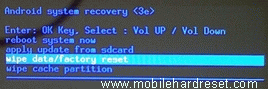When you buy a LENOVO top smartphone, you have to know how to hard reset/factory reset, because any time you face your smartphone google lock, pattern lock, forgotten user code problem. For your kind information, when you hard reset your smartphone, you must backup your all data, because after hard reset you lost your all valuable data from internal memory. Here we provide you data backup service. Every new post we try to provide best smartphones/Tabs and Pads hard reset/factory reset solution.
Here Some Specifications Of LENOVO A850
Li-Po 2250 mAh battery, 2G, 3G, GSM, HSDPA, HSPA network supported, Dual-Sim (Mini-Sim, dual stand-by) supported, Quad-core 1.3 GHz Cortex-A7 processor, IPS LCD capacitive touch-screen, 16M colors, RAM 1 GB, internal memory 4 GB, Expandable memory up to 32 GB (microSD), 5.5” display, weight 184 g, Back camera 5 MP, Front camera VGA, camera pixels 2592 x 1944, auto-focus, LED flash, Bluetooth v4.0, A2DP, Wi-Fi 802.11 b/g/n, Hotspot, Android OS v4.2.2 (Jelly Bean), Accelerometer and proximity Sensors, FM Radio, HTML Browser, USB supported, micro USB V2.0. If you forgotten your phone pattern lock, user code, google lock or phone code. Now I show you how to hard reset lenovo a850.
Hard Reset Steps :
- Step 1: Turn off your Lenovo android device.
- Step 2: Release any “sim card or SD card” in your phone.
- Step 3: Press and Hold “Vol+ key and Power key”.
- Step 4: You got “Android system recovery mode”, Use “Vol – key” select “wipe data/factory reset” and press “Power key/ Vol+ key” to confirm.
- Step 5: Use “Vol- key” select “Yes — delete all user data” and press “Power key/ Vol+ key” to confirm.
- Step 6: Now your Device will reboots.
- Step 7: Your Android device is now OK.