If you think you buy a Samsung Galaxy Tab, you have to know how to hard reset/factory reset,because any time you face your Tab google lock, pattern lock, forgotten user code problem. For your kind information, when you hard reset your Tabs you must backup your all data, because after hard reset you lost your all valuable data from internal memory. Here we provide you data backup service. Every new post we try to provide top smartphones/Tabs hard reset/factory reset solution.
Here some Specifications of Samsung Galaxy Tab S 10.5: Non removable Li-Ion 7900 mAh battery, Quad-core 1.9 GHz cortex A15 & Quad-core 1.3 GHz Cortex-A7 processor, Super AMOLED capacitive touch-screen, 16M colors, RAM 3 GB, internal memory 16/32 GB, Expandable memory up to 128 GB(micro-SD), 10.5” display, weight 465 g, Back camera 8.0 MP, Front camera 2.1 MP, camera pixels 3264 x 2448, Bluetooth v4.0, A2DP, LE, Wi-Fi 802. 11 a/b/g/n, dual-band, Wi-Fi Direct, hotspot, Android OS v4.4.2 (KitKat), Accelerometer, gyro, Compass Sensors, No Radio, HTML5 Browser, USB supported, micro USB V2.0(MHL 2.1). If you forgotten your phone pattern lock, user code or phone code. Now I show you Samsung Galaxy Tab S 10.5 Hard Reset .
Factory reset steps:
Step1: First Turn on your Samsung Tab .

Step2: Touch and Press Menu Button Go To Setting Menu >> Scroll and select Backup & reset >> Factory data reset >> Reset phone >> Erase everything. After factory reset your Tab will reboot.
Hard Reset steps :
Step 1: First turn off your Samsung Tab .
Step 2: Release any SIM card or SD card on your mobile.
Step 3: Press and Hold Vol+ key, Home key and POWER key 10 seconds.
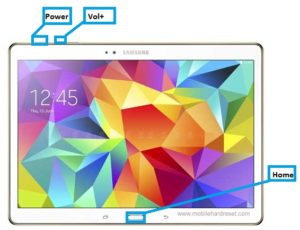
Step 4: When you see on your mobile screen Samsung logo release only Power key, after sometime you see Android icon then release all hold key.
Step 5: You got system recovery mode Use Vol – key select wipe data/factory reset and press Power key to confirm.
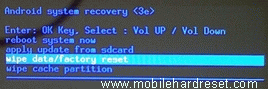
Step 6: Use Vol- key select Yes — delete all user data and press Power key to Confirm. (Notice: when you select Yes — delete all user data and press Power key you lost your phone all user data)

Step 7: Wait until complete hard reset, select reboot system now and press Power key.
Step 8: Now your mobile will reboot.
Step 9: Your Android Tab is now OK.