Before you buy a XOLO best smartphone, you have to know how to hard reset/factory reset. Every new post we try to provide top smartphones hard reset/factory reset solution. For your kind information,when you hard reset your smartphone you must backup your all data. because after hard reset you lost your valuable data. Here we provide you data backup service. Some features of XOLO A510s: Li-Ion 1400 mAh battery, 2G, 3G, GPRS, EDGE, HSPA network supported. Dual-SIM supported, dual-core 1.3 GHz Cortex A7 processor, IPS LCD capacitive touchscreen, 16M colors, RAM 1 GB, Internal memory 4 GB, Expandable memory up to 32 GB.
4.0” display, weight 120 g, back camera 5 MP, front camera VGA, camera pixels 2592 x 1944, autofocus, LED Falsh Light, Bluetooth v4.0, A2DP, Wi-Fi 802.11 b/g/n, hotspot, Android OS v4.2(Jelly Bean), Proximity, Acclerometer sensors, FM Radio, HTML Browser, USB supported, microUSB v2.0. If you forgotten your phone pattern lock, user code, google lock or phone code. Now I show you how to manually XOLO A510s hard reset.
Factory reset steps:
Step1: First Turn on your smartphone.

Step2: Touch and Press Menu Button Go To Setting Menu >> Scroll and select Backup & reset >> Factory data reset >> Reset phone >> Erase everything. After factory reset your smartphone will reboot.
Hard Reset steps:
Step 1: First turn off your XOLO Android smartphone.
Step 2: Release any sim card or sd card on your mobile.
Step 3: Press and Hold Vol+ key and Power key 10 seconds.

Step 4: When you see on your mobile screen XOLO logo then release all hold key.
Step 5: You got system recovery mode Use Vol – key select wipe data/factory reset and press Power key to confirm.
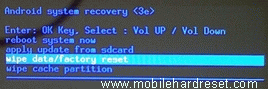
Step 6: Use Vol- key select Yes — delete all user data and press Power key to Confirm. (Notice: when you select Yes — delete all user data and press Power key you lost your phone all user data)

Step 7: Wait until complete hard reset, select reboot system now and press Power key.
Step 8: Now your mobile will reboot.
Step 9: Your Android mobile is now OK.