Gigabyte GSmart Rey R3 is a best smartphone. This smartphone made by latest android OS. It is a very good smartphone. When you wish password reset on your best cell phone. You must have to know how to do hard reset/factory reset. For your kind information, when you do hard reset your smartphone, you must backup your all data because after hard reset you lost your all valuable data from internal memory. Here we provide you data backup service. Every new post we try to provide you best brand smartphones hard reset solution.
Here some Specifications of Gigabyte GSmart Rey R3: Li-Ion 1800 mAh battery, 2G, 3G, GSM, HSPA network supported, Dual sim supported, Dual-core 1.3 GHz Cortex-A7 processor, IPS LCD capacitive touch-screen, 16M colors, RAM 1 GB, internal memory 4 GB, Expandable memory up to 32 GB, 4.5″ display, weight 138 g, Back camera 8 MP, Front camera VGA, camera pixels 3264 x 2448, autofocus, LED flash, Bluetooth v4.0, Wi-Fi 802.11 b/g/n, hotspot, Android OS, v4.2 (Jelly Bean), Accelerometer, proximity sensors, FM Radio, HTML Browser, USB supported, microUSB V2.0. If you forgotten your phone pattern lock, user code, google lock or phone code. Now I show you how to do Gigabyte GSmart Rey R3 hard reset.
Also Read: Huawei Honor Bee Hard Reset
Hard Reset steps:
Step 1: First turn off your Gigabyte smartphone.
Step 2: Release any SIM card and SD card on your smartphone.
Step 3: Press and Hold Vol+ key and Power key 10 seconds.
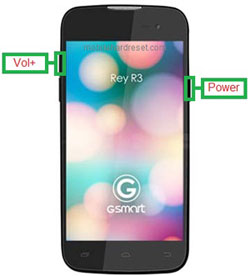
Step 4: After some time you got system recovery mode Use Vol – key select wipe data/factory reset and press Power key to confirm.
Also Read: Huawei Y625 Hard Reset
Step 5: Use Vol- key to select Yes — delete all user data and press Power key to Confirm. (Notice: when you select Yes — delete all user data and press POWER key you lost your phone all user data)
Step 6: Wait until complete reset your phone, select reboot system now and press Power key.
Step 7: Now your smartphone will reboot.
Step 8: Your Android smartphone is now OK!!
Also Read: Gionee M1 Hard Reset
Factory resets steps:
Step1: First Turn on your Gigabyte smartphone.

Step 2: Touch and Press Menu Button Go To Setting Menu >> Scroll and select Backup & reset >> Factory data reset >> Reset phone >> Erase everything. After factory reset your smartphone will reboot.