Hey, guy..! Are you know how to hard reset Vodafone Smart ultra 7 smartphone? If you don’t know, read this full post. I hope you will be benefited. At first, I share here this smartphone’s some specification with you. This smartphone made by top quality android OS. This also uses top quality RAM and Processor, that’s why user smoothly uses this smartphone. Pattern lock, forgotten user code, and Gmail block is a common problem for the smartphone.
So when you buy a Vodafone Smart ultra 7smartphones you must have to know how to hard reset/factory reset. For your kind information, when you hard reset your smartphone, you must backup your all data, because after hard reset you lost your all valuable data from internal memory. Here we provide you data backup service. Every new post we try to provide top smartphones hard reset solution.
Here some Specifications of Vodafone Smart ultra 7
Non-removable Li-Ion 2960 mAh battery, 2G, 3G, 4G, GSM, HSPA, LTE network supported, Nano-SIM supported, Quad-core 1.8 GHz Cortex-A72 & quad-core 1.2 GHz Cortex-A53 GHz processor, AMOLED capacitive touchscreen, 16M colors, RAM 3 GB, internal memory 32 GB, Expandable memory up to 256 GB, 5.5″ display, weight 155 g, Back camera 16 MP, Front camera 8 MP, autofocus, LED flash, Bluetooth v4.0, A2DP, Wi-Fi 802.11 a/b/g/n/AC, dual-band, WiFi Direct, hotspot, Android OS, v6.0.1 (Marshmallow), Fingerprint, accelerometer, gyro, proximity, compass Sensors, FM radio no, HTML5 Browser, USB supported, microUSB v2.0. If you have forgotten your phone pattern lock, user code, google lock or phone code. Now I show you how to Vodafone Smart ultra 7 hard resets.
Vodafone Smart ultra 7 Hard Reset steps
- Step 1: First turn off your Vodafone smartphone.
- Step 2: Release any SIM card and SD card on your mobile.
- Step 3: Press and Hold Vol+ key and the Power key10 seconds. when your mobile is vibrated release all held keys.
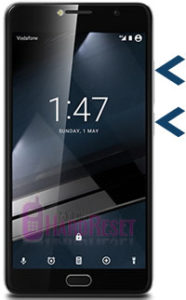
- Step 4: After some time you got system recovery mode Use Vol – key select wipe data/factory reset and press Power key to confirm.
- Step 5: Use Vol key to select Yes — delete all user data and press Power key to Confirm. (Notice: when you select Yes — delete all user data and press POWER key you lost your phone all user data)
- Step 6: Wait until complete reset your phone, select reboot system now from system recovery mode options and press Power key.
- Step 7: Now your smartphone will reboot.
- Step 8: Your Android smartphone is now OK!!
⇒Read also: Archos 50 Helium 4G Hard Reset
Vodafone Smart ultra 7 Factory reset steps
- Step 1:First Turn on your Vodafone smartphone.

- Step 2:Touch and Press Menu ButtonGo To Setting Menu >> Scroll and select Backup & reset >> Factory data reset >> Reset phone >> Erase everything. After factory reset, your smartphone will reboot.
⇒Read also: How to Hard Reset Lava A89 and Factory Reset