iOS 15 comes with some robust security enhancements, advanced improvements, and bug fixes that make it among the best-operating systems for iPhones available so far. With the updated versions, the FaceTime calls have become more fun, Safari tabs are manageable than ever, and features are refined to give you the best experience ever.
The operating system is known to work seamlessly smoothly on iPhone 13 devices. Let’s have a tour around some of these features to understand them better.
1) Drag & Drop Between Apps
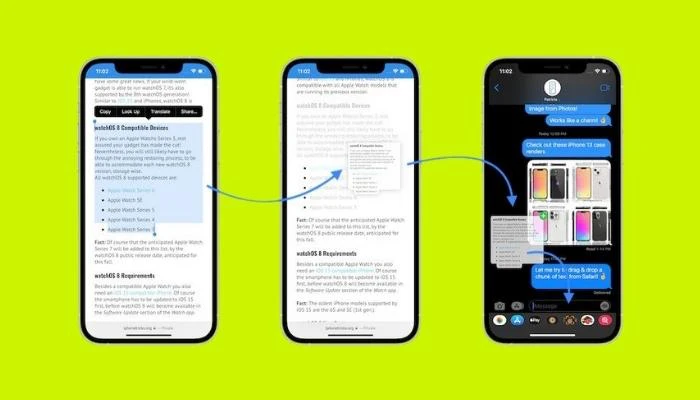
On browsing the web, you may find some funny images or phrases that you would want to add to your text message. iOS 15 makes it easy to add any random images and text to your messages. Before the latest iPhone OS, users need to undergo a series of steps that requires them to save, copy, or download the image to the Camera Roll to be able to use it.
Now the game-changing drag and drop feature allows you to move any selected item such as image or text blocks from one app to another. It is a useful feature, though many users are not aware of it. Drag and drop is a great feature that makes multitasking on the iPhone easier than ever.
2) Transfer Files Between iPhone & MacBook

Apple gives you access to multiple ways to transfer data between iPhone and MacBook devices. Using iCloud Drive to transfer, store, and share data is one of the best ways as it keeps your data and files up to date and makes it accessible over multiple devices, including Windows PC.
Another feature, named AirDrop, also allows you to send items from iPhone to MacBook. The feature works similar to Bluetooth; you need to keep both devices nearby to transmit data successfully. If you have storage problems on a MacBook, you need to check the occupied space and free up the hard drive.
3) Group Tabs in Safari
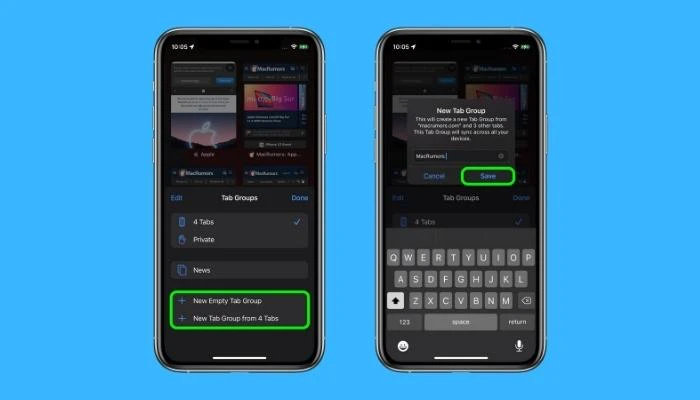
If you are among many users who usually open multiple tabs altogether while surfing the web, this feature can be useful. You may need to open multiple tabs while comparing the features or price of a product when shopping online. If you open multiple websites to research a topic, try grouping the tabs for better management.
You can also fix the Safari URL bar that is located towards the bottom of the app if you find it annoying. Go to Settings, tap Safari, and change the Tab style from Tab Bar to Single Tab, which will place the URL bar back to the top position.
4) Protect Yourself Online

iCloud Private Relay protects your online browsing details from people who are interested in knowing about your internet activity, such as internet service providers and advertisers. If you go for an iCloud+ subscription, you will get advanced security features such as Safari encryption for a protected browsing experience.
Based on your subscription plan, you will get 50 GB to 2 TB of free storage, which you can share with your family members as well. You may upgrade to iCloud+ from any of your iOS, iPadOS, or macOS devices. To be sure you have a reliable WiFi connection to enjoy uninterrupted browsing services.
5) Save Your Day with Recovery Contacts
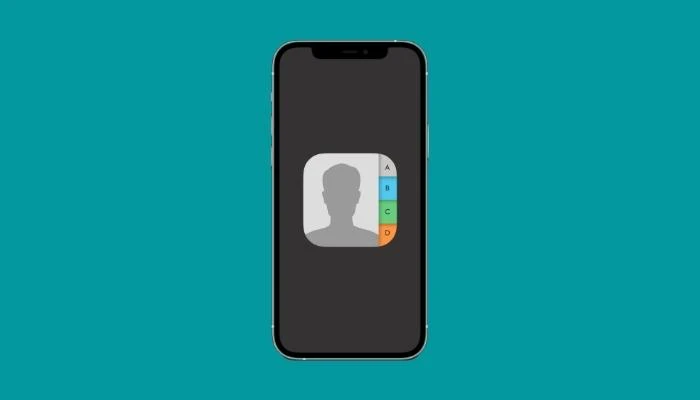
If you have forgotten your password, have lost your device, have locked out of your iPhone, if you have a backup, you can prevent yourself from losing those gigabytes of data that your device holds. However, the Recovery Contacts feature can help you get access to your data.
On your friend’s iOS 15 device, go to the Settings app, enter your Apple ID, and tap on Account Recovery in the Password & Recovery section. So when you are locked out or not able to access your iPhone, your friend can visit the same Account Recovery page by navigating to the Settings app, tapping on your name, and providing the recovery key when you attempt to log in again.
6) Experience Live Text
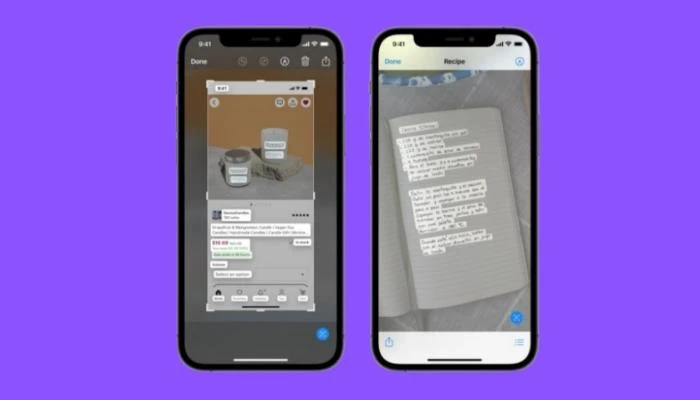
If you are an avid traveler and like to explore new countries, the Live Text feature is for you. Next time you visit Italy and order Pampanella, wondering what it is made of, take out your iPhone, scan the name of the recipe through the camera, and hit the Live Text button. You will know the ingredients and the recipe.
You can also use the Live Text feature to translate any language, know the word meaning, understand phrases, make a call, and even more. It recognizes information within the photos and allows you to send email messages to the person with just a tap.
7) Use Focus Mode
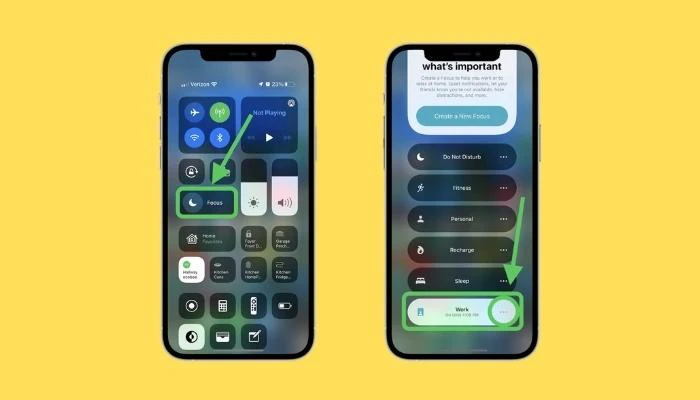
Get rid of all the distractions by enabling the focus mode on your iPhone 13. Want to keep the notifications off when you are recording your screen for your next vlog? Focus Mode can help. Custom filters allow you to distinguish between work and leisure activities while disabling several apps to send notifications.
The Personal and Work modes allow you to set them as per your specific preferences so that you can focus on the project you are working on. It blocks notifications and lets you set a sound sleep schedule so that you can revitalize for the next challenging day and new projects.
8) Utilize Maps
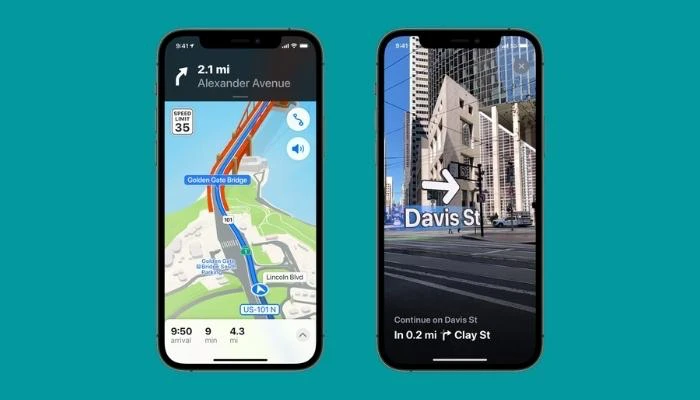
An interactive globe that lets you view locations in a 3D view comes in quite handy when you are looking to get directions.
The augmented reality approach takes some time to get used to, especially if you are more mostly familiar with traditional map applications. However, the new version more than justifies using it thanks to the latest features, including live updates to your location and the 3D city-driving mode.
Conclusion
All in all, people are quite excited about the new iOS version, and for a good reason. The most recent update from Apple introduces a plethora of new features and improvements, and it only makes sense to update your device as soon as possible.
Like with other new major operating system updates, you will need some time to readjust and figure out what you want to utilize the most, but that is to be expected.