Is your iPhone disconnecting from WiFi at random? There are a variety of reasons why this might happen. The most common reason is an accident on your phone or wireless network. By restarting the device, you should be able to fix it. However, it’s possible that the problem is caused by an issue with your phone network. You may reset your network settings to get rid of it. Several iPhone users undergo difficulty in establishing a wireless connection to their mobile devices. Your iPhone may frequently drop out of your network, and you must manually reconnect it. This is really inconvenient.
There are a lot of iPhone users who have “why does my phone keep disconnecting from WiFi?” questions. Your iPhone may keep disappearing from the WiFi network, and you must manually reconnect it. This is really inconvenient. However, take a deep breath and don’t worry. There are several strategies to assist iPhone users in repairing their WiFi connection problems. All that you will have to do is to choose one that will work for you. So, let’s get started learning the options for “iPhone wifi keeps dropping”.
Why Does WiFi Keeps Disconnecting on iPhone
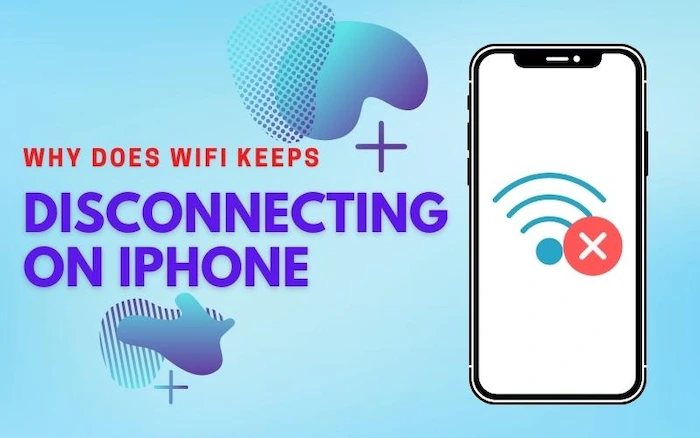
1. The Router Is in a Bad Spot
The most typical reason for a WiFi outage is due to signal loss. If your access point is three doors down in a closet and the gadget you’re attempting to link it with is approaching the outer limits of its signal range, you’ll have a signal drop until you move your device close to the access point. This is one of the common reasons why iPhone wifi keeps dropping.
2. You’re Getting Radio Interference
Most of us put our WiFi routers next to cordless phones, Bluetooth gadgets, and smart TVs, which causes all these different signals to interfere with one another and eventually result in signal loss. If you’ve ever wondered why your phone loses the WiFi signal when you’re next to the microwave, listen up. Radio interference may also be caused by other devices in the vicinity. If you live in an apartment or condo complex where everyone has their own WiFi routers near each other, radio interference is a possibility.
3. The Router Needs a Break
People are harsh on technology. We keep cell phones, laptops, and other digital gadgets switched on 24 hours a day, 7 days a week, regardless of whether we’re using them or not, and expect them to work properly. Routers aren’t immune to this behavior. As such, you should ensure that you do not overwork your router at any cost.
4. Check your network connectivity range
Because your iPhone is too far from the WiFi network, it may stop connecting to it. Ensure the iPhone is in range of the network. If you’re having problems with all of your devices, check whether anything on your home network is causing interference.
If you’re still having trouble after trying these steps, restart the router (see your router’s instructions for further information). Also, if you’re having problems with hardware or the network that you can’t resolve yourself, contact your network provider for troubleshooting ideas.
How To Fix WiFi dropping on iPhone
Below are some of the techniques that you can use to fix the iPhone WiFi keeps dropping problem.
1. Configure the WiFi network into Auto-Join
Because your iPhone’s Auto-Join function has been disabled, it might disconnect from the WiFi network on a regular basis. If that’s the case for you, try enabling the Auto-Join feature to check if it helps. Below are steps for configuring your WiFi network into Auto-Join:
- Open the network settings.
- Choose the WiFi setting.
- Tap on the information mark.
- Enable the Auto-Join feature.
If you do this, your iPhone will not disconnect from the network anytime again.
2. Try Forgetting and reconnecting to the network.
To repair your disconnecting problem, go to Settings > General > Reset. To forget your network and reconnect it again, try resetting your WiFi connection.
When reconnecting to your wireless network:
- Open the settings.
- Select the WiFi button.
- Tap on the information mark.
- Tap on Forget Network.
- Enter your WiFi network’s password. Then confirm that the problem is resolved.
3. Reset your device’s network settings
Some iPhone network problems might be resolved by resetting your iPhone’s network settings. This should be attempted if the preceding techniques have failed. Follow the below steps to solve the “iPhone wifi keeps dropping” problems.
- Open the Network Settings
- Select the General.
- Tap on Reset at the bottom.
- Select the Reset button on Network Settings
- If prompted, type in the passcode. Then select Reset Network on Settings from the menu.
- Be patient until the restart and reset procedure finish.
Hopefully, one of these solutions was able to work for you. You are now a happy person.
Do Anything Delete If I Reset Network Settings
On your iPhone, resetting network settings erases all internet and network-related data saved on the device. This includes names of WiFi networks, passwords, Bluetooth devices you’ve previously linked to, cellular network preferences, and VPN configurations. A factory reset, in contrast to network settings reset, deletes all of your files and personal information. This is generally the case when you replace your old iPhone with a new one. Your files and media are kept after a network settings reset, as well as web browser data and mobile carrier information. You should note that the iPhone wifi keeps dropping the problem and does not delete your personal files that are stored on your mobile device.
Conclusion
There are several methods to repair an iPhone WiFi problem. Most of the time, restarting your router and mobile will help. Because of a minor network problem, your iPhone is occasionally disconnected from wireless connections. If none of the methods mentioned above work to solve the iPhone wifi keeps dropping problem, you should go to an Apple store in your area. It’s possible that you jumped some steps when attempting one of the techniques above.