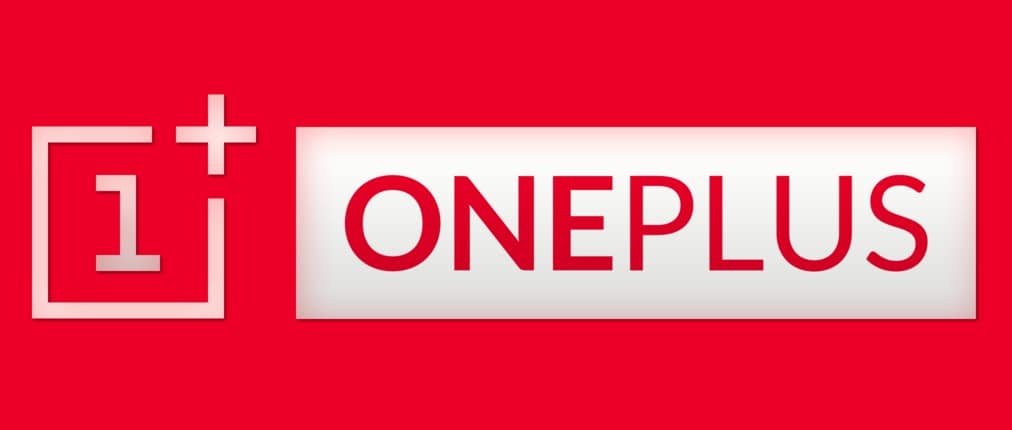Why Reset Your OnePlus 5 Smartphone?
A hard reset or factory data reset may help with apps crashing, blank or frozen screen, can’t hear, keypad/touchscreen problems, device making noises, calls make or receive problem, and the device won’t sync, etc. So when you face the issues mentioned above, you will need to reset your mobile phone. Before applying the resetting methods, you must remove your google account from your OnePlus 5 smartphone. And then apply these hard reset process.
When you hard reset your smartphone, you must backup your all data, because after hard reset you lost your all valuable data from internal memory. Here we provide you data backup service. Now Let’s see how to hard reset/factory reset OnePlus 5 Smartphone.
How To Factory Reset OnePlus 5
- Step 1: First Turn ON your Oneplus Phone.
- Step 2: Now tap on Menu and go to Settings >> Backup & reset >> Factory data reset >> Reset device >> Erase everything.
How To Hard Reset OnePlus 5
- Step 1: Turn off your OnePlus Android Smartphone.
- Step 2: Release any Sim card and SD card on your phone.
- Step 3: Press and hold “Vol Down key and Power key”.

- Steps 4: After few seconds you got OnePlus Logo then release all hold key. Now select your Language.
- Steps 5: Then find out the Wipe data and cache from the check box.
- Step 6: At last, touch the Wipe data button.
- Step 6: Wait until complete hard reset.
- Step 7: Your Android phone hard reset complete.
Note: Before hard reset must backup all data from your phone device. Because after hard reset you lost all data. Know how to Backup Samsung Android phone
You May Also Like: