Samsung Galaxy S7 active is the latest smartphone in this year. This smartphone have all uncommon features and android latest version use this phone. This smartphone camera condition is excellent. This also uses top quality RAM and Processor, that’s why user easily uses this smartphone. Pattern lock, forgotten user code, and Gmail block are a common problem for the smartphone.
So when you buy a Samsung Galaxy S7 active smartphones you must have to know how to hard reset/factory reset. For your kind information, when you hard reset your smartphone, you must backup your all data, because after hard reset you lost you’re all valuable data from internal memory. Here we provide you data backup service. Every new post we try to provide top smartphones hard reset solution.
Here some Specifications of Samsung Galaxy S7 active
Non-removable Li-Ion 4000 mAh battery, 2G, 3G, 4G, GSM, HSPA, LTE network supported, Nano-SIM supported, Dual-core 2.15 GHz Kryo & dual-core 1.6 GHz Kryo processor, Super AMOLED Capacitive touchscreen, 16M colors. RAM 4 GB, internal memory 32/64 GB, Expandable memory have up to 256 GB, 5.1″ display, weight 185 g, Back camera 12 MP, Front camera 5 MP, autofocus, LED flash, Bluetooth v4.2, A2DP, LE, Wi-Fi 802.11 a/b/g/n/AC, dual-band, WiFi Direct, hotspot, Android OS, v6.0 (Marshmallow), Fingerprint, accelerometer, gyro, proximity, compass, barometer, heart rate, SpO2 Sensors, FM radio No, HTML5 Browser, USB supported, microUSB v2.0, USB Host. If you forgot your phone pattern lock, user code, google lock or phone code. Now I show you how to do Samsung Galaxy S7 active hard reset.
Read also: How to Hard Reset Symphony V100 Smartphone
Samsung Galaxy S7 active Hard Reset steps:
- Step 1: First turn off your Samsung smartphone.
- Step 2: Release any SIM card and SD card on your smartphone.
- Step 3: Press and Hold Vol+ key, Home key and the Power key10 seconds. when your smartphone is vibrated release all held keys.
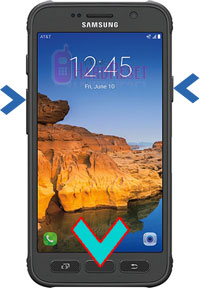
- Step 4: After some time you got system recovery mode Use Vol – key select wipe data/factory reset and press Power key to confirm.
- Step 5: Use Vol key to select Yes — delete all user data and press Power key to Confirm. (Notice: when you select Yes — delete all user data and press POWER key you lost your phone all user data)
- Step 6: Wait until complete reset your phone, select reboot system now from system recovery mode options and press Power key.
- Step 7: Now your smartphone will reboot.
- Step 8: Your Android smartphone is now OK!!
Read also: How to Hard Reset Symphony E7 Smartphone
Samsung Galaxy S7 active Factory reset steps:
- Step 1: First Turn on your Samsung smartphone.

- Step 2: Touch and Press Menu ButtonGo To Setting Menu >> Scroll and select Backup & reset >> Factory data reset >> Reset phone >> Erase everything. After factory reset, your smartphone will reboot.
Read also: How to Hard Reset Lava A82 and Factory Reset