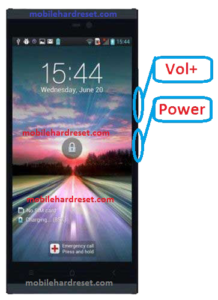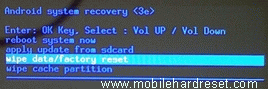When you buy a smartphone,you have to know how to hard reset/factory reset.Every time we try to provide top smartphones hard reset/factory reset solution. Here some Specifications of Symphony P10: Li-Ion 3200 mAh battery, 2G, 3G,GSM, GPRS, EDGE, HSDPA network supported, dual Sim supported(Micro-SIM, dual stand by), Hexa-core 1.5 GHz processor, IPS capacitive touch-screen, RAM 1GB, internal memory 8GB, Expandable memory up to 32GB(micro-SD), 5.5” display, weight 150g, Back camera 8.0 MP,
Front camera 2.0 MP, camera pixels 3264 x 2448, LED Flash light, Panorama, Bluetooth v4.0, Wi-Fi 802.11, Wi-Fi Hotspot, Android OS V4.4.2(KitKat), G-sensor, Magnetic-sensor, Accelerometer, Proximity Sensors, FM Radio, HTML Browser, USB supported, micro USB V2.0. If you forgotten your phone pattern lock, user code or phone code. I show you how to manually hard reset Symphony P10 Smartphone.
Smartphone hard reset steps :
Step 1: First turn off your Symphony P10 Android mobile.
Step 2: Release any SIM card or SD card on your mobile.
Step 3: Press and Hold Vol- key and POWER key 10 seconds.
Step 4: When you see on your mobile screen Symphony logo release only Power key, after sometime you see Android icon then release all hold key.
Step 5: You got system recovery mode Use Vol – key select wipe data/factory reset and press Power key to confirm.
Step 6: Use Vol- key select Yes — delete all user data and press Power key to Confirm. (Notice: when you select Yes — delete all user data and press Power key you lost your phone all user data)
Step 7: Wait until complete hard reset, select reboot system now and press Power key.
Step 8: Now your mobile will reboot.
Step 9: Your Android smartphone is now OK.