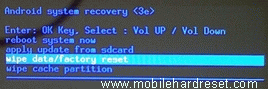Before you buy a smartphone, you have to know how to hard reset/factory reset. Every new post we try to provide Best smartphones hard reset/factory reset solution. For your kind information, when you hard reset your smartphone you must backup your all data. because after hard reset you lost your valuable data. Here we provide you data backup service.
Some Specifications of Walton Primo GH
Li-Ion 2200 mAh battery, 2G, 3G, GSM, GPRS, EDGE, HSPA, network supported, Dual SIM(dual stand-by) supported, Quad-core 1.3 GHz processor, TFT capacitive touch-screen, 16M colors, RAM 512MB, internal memory 4 GB, Expandable memory up to 32 GB(micro-SD), 5” display, weight 173 g, Back camera 5 MP, Front camera 2 MP, camera pixels 2592 x 1944, LED Flash light, Android OS V4.2.2 (Jelly Bean), Accelerometer, Proximity, Gyro, Compass, Barometer Sensors, Bluetooth v4.0, A2DP, Wi-Fi 802.11, Hotspot, dual-band, Wi-Fi Direct, DLNA, FM Radio with recordings, HTML, Adobe Flash Browser, USB supported, micro USB V2.0 (MHL TV-out), USB Host.
If you forgotten your phone pattern lock, user code Google lockorphone code. I show you how to hard reset Walton Primo GH Smartphone.
Factory Reset/Hard Reset steps:
- Step 1: Turn off your Walton android device.
- Step 2: Release any “sim card or sd card” in your phone.
- Step 3: Press and Hold “Vol+ key and Power key”.
- Step 4: When You see in your mobile screen “No command android icon” release all hold key and press “power key”.
- Step 5: Then you got “Android system recovery mode”, Use “Vol – key” select “wipe data/factory reset” and press “Vol+ key” to confirm.
- Step 6: Use “Vol- key” select “Yes — delete all user data” and press “Vol+ key” to confirm.
- Step 7: After complete the hard reset, select “reboot system Now”, And press “Vol+ key”.
- Step 8: Now your Device will reboots.
- Step 9: Your Android device is now ok.