Sony Xperia M2 Dual Specifications
Sony Xperia M2 DualNon-removable Li-Ion 2300 mAh battery, 2G, 3G, GSM, HSDPA, HSPA network supported, Dual-Sim (Micro-Sim, dual standby, dual call) supported, Quad-core 1.2 GHz Cortex-A7 processor, TFT capacitive touchscreen, 16M colors, RAM 1 GB, internal memory 8 GB, Expandable memory up to 32 GB, Card slot (micro-SD), 4.8” display, weight 148 g, Back camera 8.0 MP, Front camera VGA, camera pixels 3264 x 2448, auto-focus, LED flash, Bluetooth v4.0, A2DP, apt-X, Wi-Fi 802.11 a/b/g/n, Wi-Fi Direct, hotspot, DLNA, dual-band, Android OS v4.3 (Jelly Bean), upgradable to v4.4.4 (KitKat), Accelerometer, proximity, Compass Sensors, FM Radio with RDS, HTML5 Browser, USB supported, micro USB V2.0, USB Host. If you forgot your phone pattern lock, user code or phone code. Now I show you Sony Xperia M2 Dual hard reset.
Why Reset Sony Xperia M2 Dual
Before you buy a Sony Xperia top smartphone, you have to know how to hard reset/factory reset, because any time you face your smartphone google lock, pattern lock, forgotten user code problem. For your kind information, when you hard reset your smartphone, you must backup your all data, because after hard reset you lost your all valuable data from internal memory. Here we provide you data backup service. Every new post we try to provide best smartphones/Tabs hard reset/factory reset solution.
- If your Phone hang problem.
- If you forget user password code.
- If you forget pattern.
- If your phone attack virus.
How To Factory Reset Sony Xperia M2 Dual
- Step 1: First Turn on your Sony smartphone.
- Step 2: Touch and Press Menu Button Go To Setting >> Scroll down and tap on Backup & reset >> Factory data reset >> Reset phone >> Erase everything. After factory reset your smartphone will reboot.
How To Master Reset Sony Xperia M2
- Step 1: First Turn On your phone.
- Step 2: Now go to Dial pad.
- Step 3: Type Here *#*#7378423#*#*
- Step 4: From the menu option which should appear on the screen choose option Customization Settings, then Reset customization.
- Step 5: Confirm: “data will be cleared and factory data reset will perform“.
- Step 6: Accept by pressing Reset customization and reboot.
- Step 7: Well done! You have just performed the hard reset operation
How To Flash Sony Xperia M2 Dual Via Sony PC Companion
- Step 1: First download Sony PC Companion from here:
- Step 2: After installation complete then launch it.
- Step 3: Now you will see a popup window and here 4 options. Then choose “Support Zone New” option and click “Start“.
- Step 4: Now wait few seconds for the program to install the appropriate add-on.
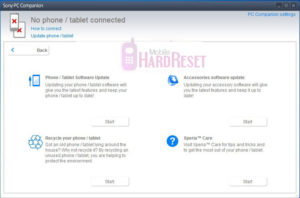
- Step 5: Here you will see next window with 4 options.
- Step 6: NowGo to option “Phone / Tablet Software Update”, and click “Start”.
- Step 7: Select “repair my phone / tablet”.
- Step 8: Here follow the instructions and accept all information.
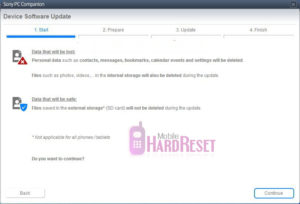
- Step 9: Now wait until preparing the PC software update is complete.
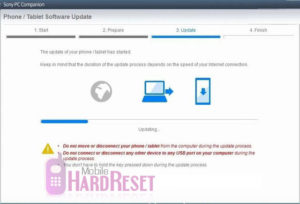
- Step 10: After that choose your phone/tablet, model.
- Step 11: If you see this window, then connect your device to your PC.
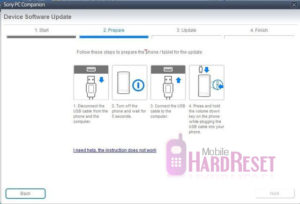
- Step 12: Your device is ready to use.
How To Hard Reset Sony Xperia M2 Dual
- Step 1: First turn off your Sony XPERIA M2 smartphone.
- Step 2: Release any SIM CARD AND SD CARD on your SmartPhone.
- Step 3: Press and Hold VOL+ KEY and POWER KEY 10 seconds. When you see on your mobile screen SONY logo then release all hold key.
- Step 5: After few second you got RECOVERY MODE, Use VOL- KEY select WIPE DATA/FACTORY RESET and press POWER KEY to confirm.
- Step 5: Use VOL- KEY to select YES — DELETE ALL USER DATA and press POWER KEY to Confirm.
- Step 6: Wait until complete RESET YOUR PHONE, select REBOOT SYSTEM NOW and press POWER KEY.
- Step 7: Now your Smartphone will reboot.
- Step 8: You Hard reset Successful!!
You May Also Like: